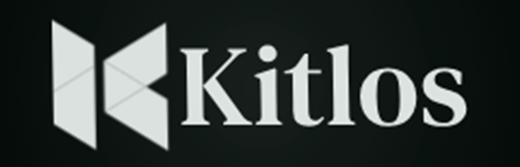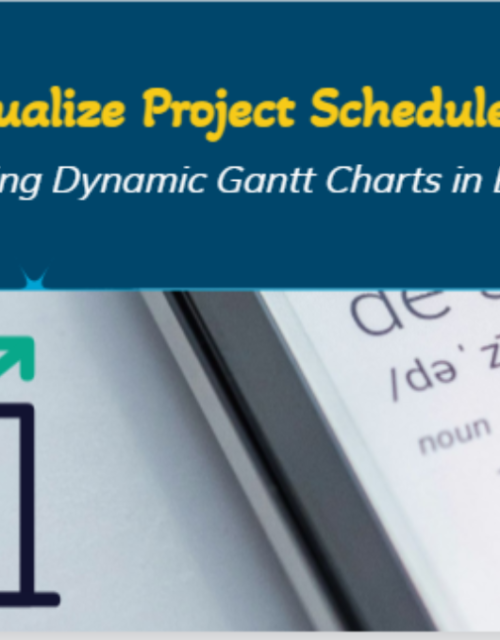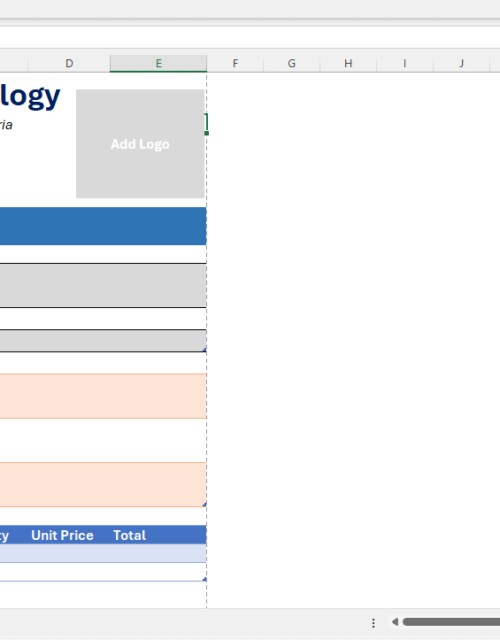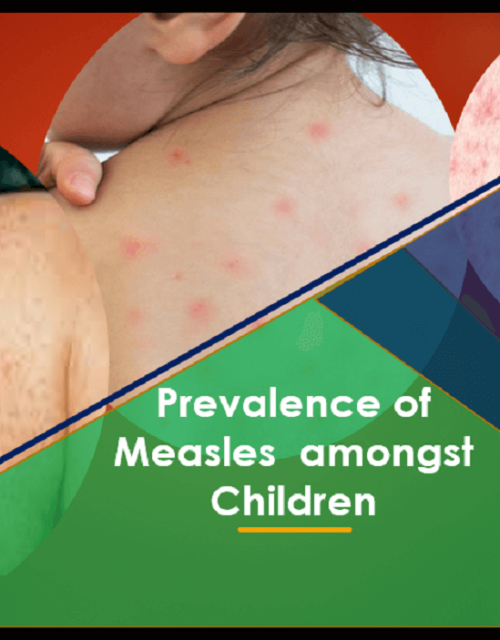Google Business Profile 2: How to Effectively Manage and Optimize Your Online Presence
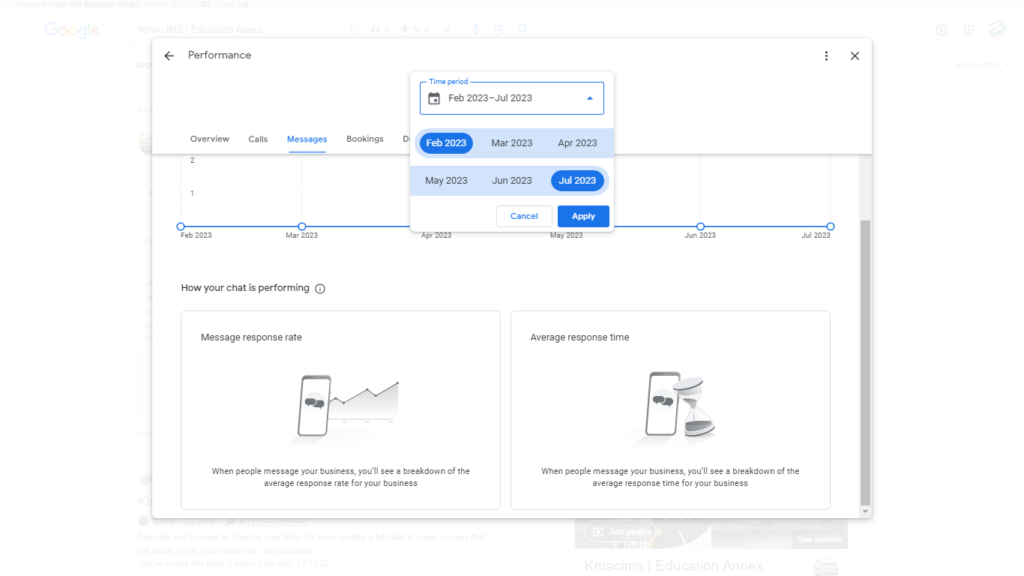
Google Business Profile is an easy-to-use tool for you to manage and optimize businesses and organizations’ online presence across Google. It helps your business become visible to customers, especially within your locality.
To make customers find your business or organization on Google, it is important that you complete your business/organization’s information. This is crucial for optimizing your online presence and ensuring that potential customers have all the necessary details about your business.
However, before you manage and optimize your business, it is important that you register and verify your business. (See our previous post).
In this post, we shall discuss how you can manage and optimize your content to boast your online presence. Let’s get to it quickly.
How to Manage and Optimize Your Online Presence
Complete your business information in Google Business Profile
To attract potential customers to your business through GBP, it is important that you complete your business information.
To complete your business information, make sure that all important elements are filled in correctly. Let’s examine each section in more detail:
Business name, category, and description:
For your business or organization’s name, type in the full name as it appears on your brands. Verify that it corresponds to the name used on your website and other marketing materials.
After your business name is entered, select the category that best describes your business. This enhances search results and aids Google in understanding your company’s mission.
Finally, include a succinct and convincing description of your business. Highlight the essential attributes, offerings, or goods. When optimizing your profile for search engines, use relevant keywords.
To achieve the above in Google Business Profile, do the following:
- Sign in to your Google Business Profile account by login into Google and clicking on Business Profile Manager. Or use the link: https://business.google.com
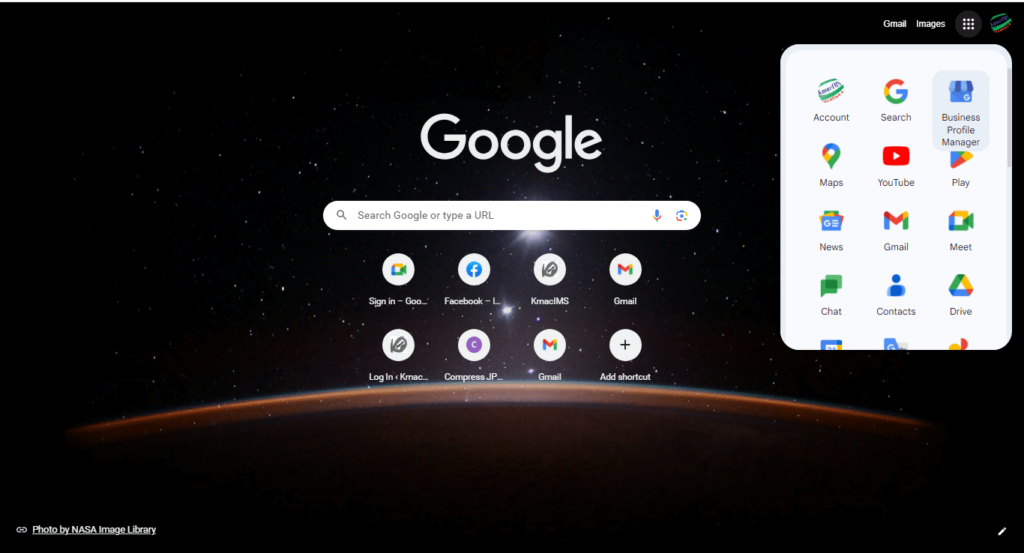
- The Google search window opens. Note. You can use Google Search window and Google Maps to manage your business profile. To enter or edit your business information, click on either the Edit profile icon or You’re your business information link.
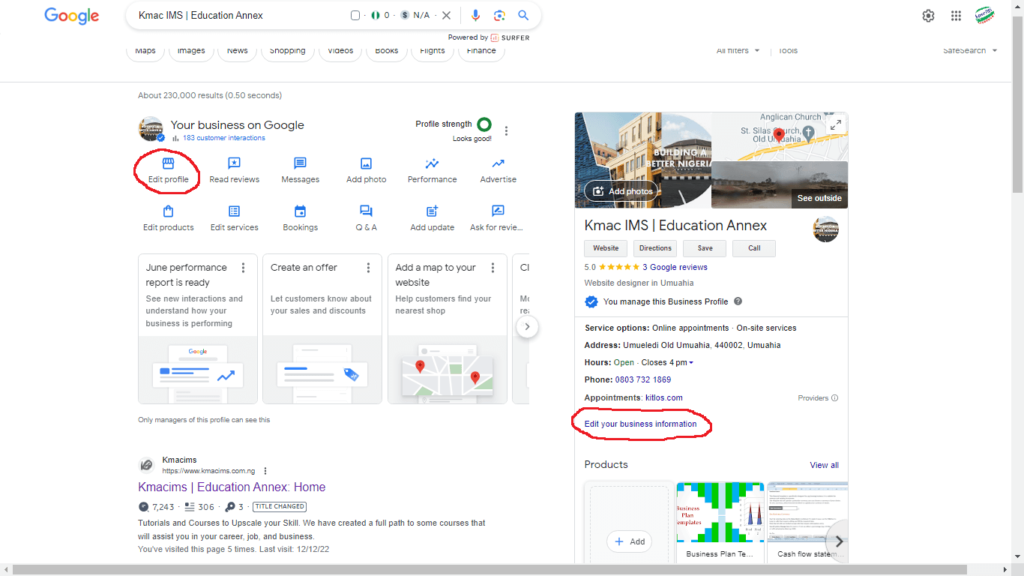
- On the window that opens, edit or fill in the required information, including business name, category, and description. Save each section when done.
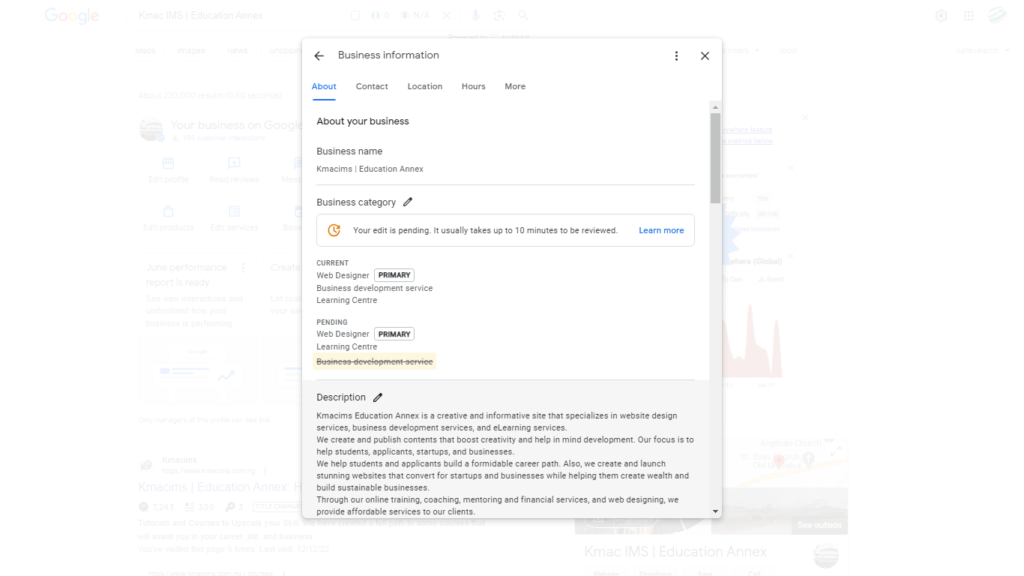
Contact details and hours of operation
Other relevant information relating to your business location you must fill include contact detail and hours of operation. This information helps a customer to visit your office location at the appropriate time.
Therefore, you should provide accurate contact information such as phone number, email address, and physical address. Ensure the details are up-to-date and consistent across all platforms.
Secondly, specify the days and hours your business opens and closes for business operation. You can set different hours for each day if needed, such as if you have different opening hours on weekends.
To achieve the above, follow the same steps as specified above. For contact information:
- Select the Contact tab on the Edit profile window.
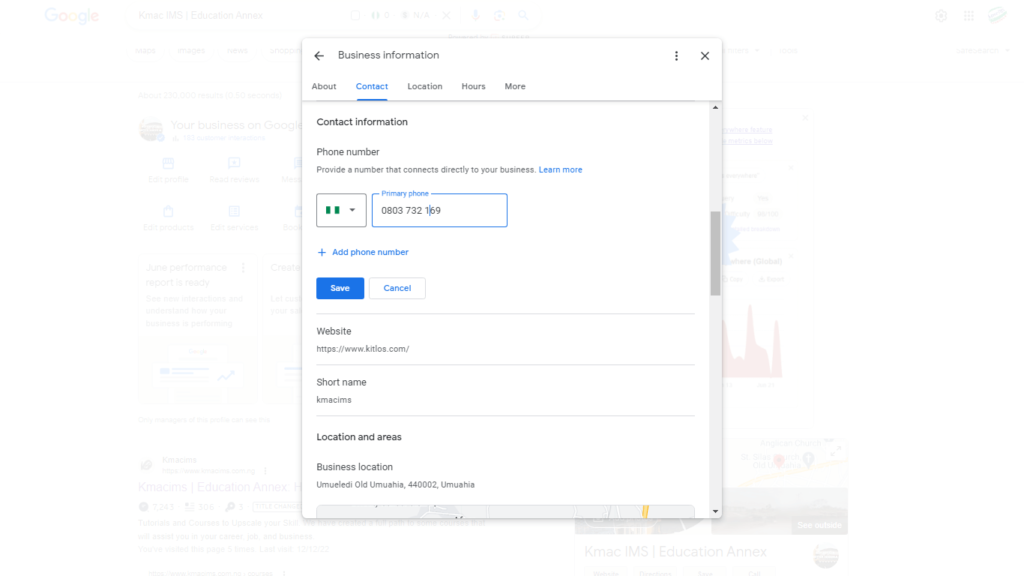
- Enter your phone number and save it.
- Click on the Location tab to complete your business address. Ensure that the address is accurate. If all is correctly stated, your business location will appear on Google Maps. Save the information when done.
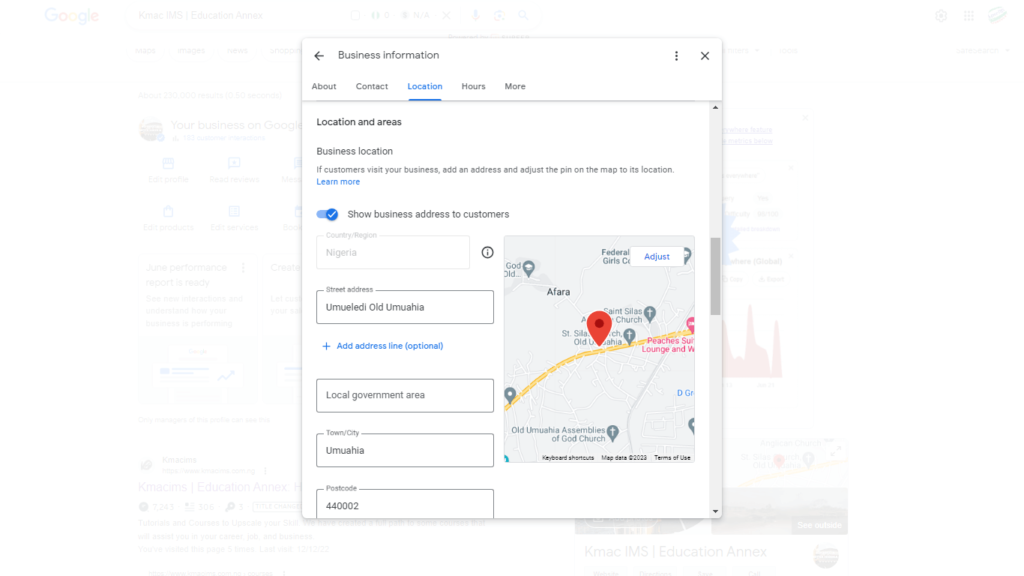
For hours of operation,
- Select the Hours tab.
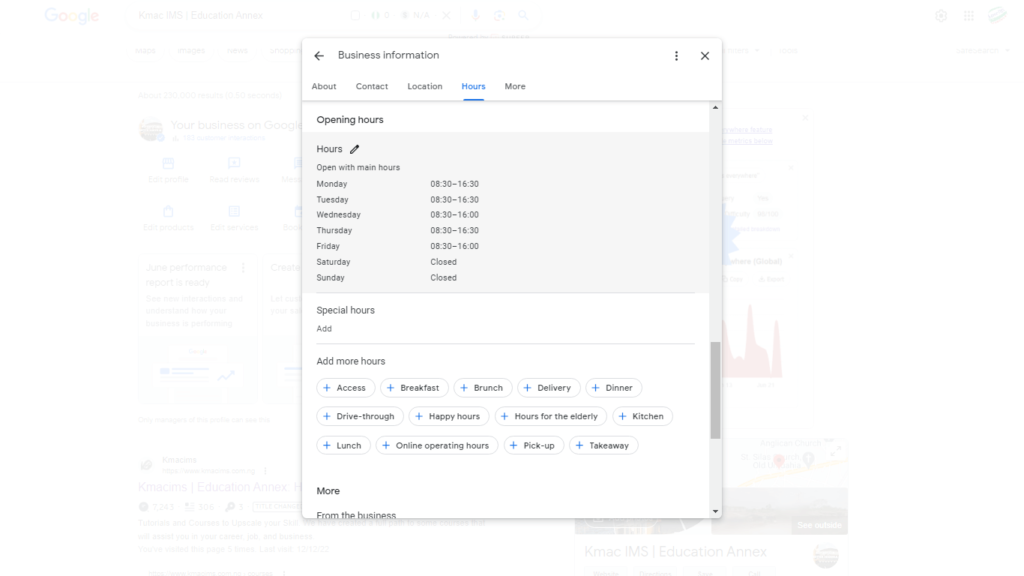
- Hover the mouse on the Hours and click to edit the opening and closing business hours.
- When you are done, click on the Save button to save.
Customers can now use Google Maps to visit your business’s physical location during operation hours.
Website and appointment URLs:
Website is an important part of every business to reach the world. If your business has a website, you can easily include the URL within Google Business Profile. If you do not have a website contact us now and receive a discount.
With your business website or a Facebook page, you can add the URL of your business website. This helps drive traffic and provides additional information to potential customers.
Also, where applicable, you may include the URL for scheduling appointments with customers online. This is particularly useful for service-based businesses.
To add a website URL to your GBP follow these steps:
- On the edit profile window, scroll down to the website section, immediately after contact info. Note: this is not required if you do not have a website.
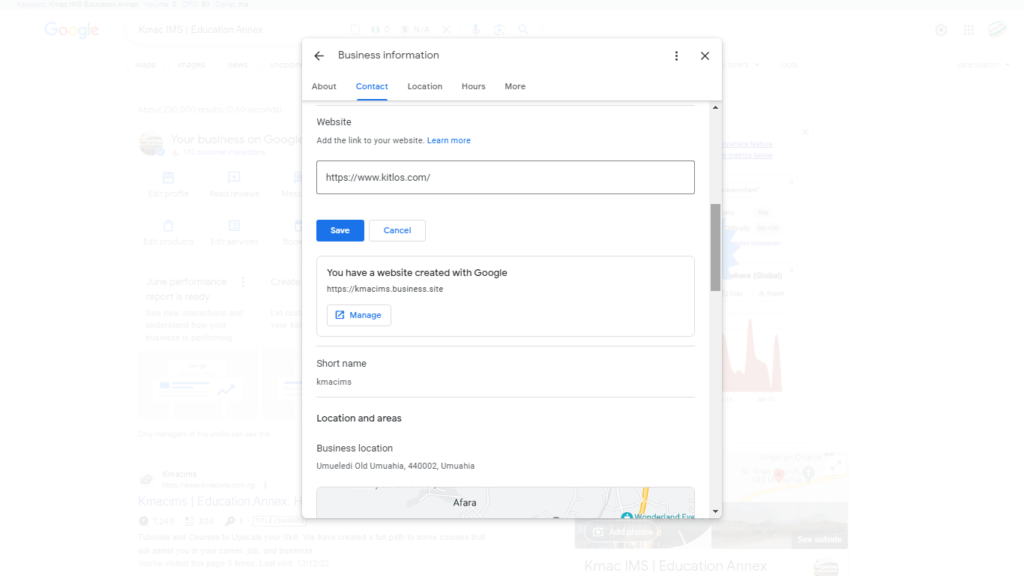
- Enter the correct URL of your website and click on the Save button.
Attributes and service areas:
If your business has special attributes that could be used to describe it, specify this in the attributes area.
Relevant attributes could be women-owned businesses, wheelchair accessibility, Wi-Fi availability, or outdoor seating. Attributes provide additional information to customers looking for specialized businesses.
In addition to attributes are service areas. This attempts to let customers know the areas you can deliver your products or reach to deliver your services.
If you provide services in specific areas or regions, indicate them in this section. It helps Google associate your business with those locations and improves local search results.
To add attributes and service areas,
- Scroll down further on the edit profile window or click the More tab.
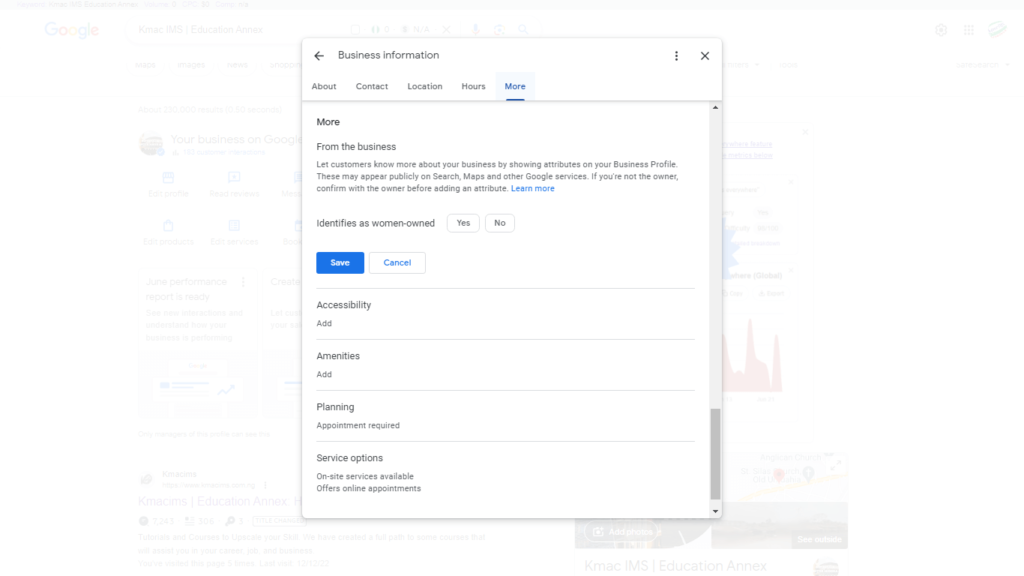
- Add relevant attributes to the attribute’s sections, including accessibility, amenities, etc.
- Add service areas under location, immediately after the Google map. Include all the service areas you can reach.
Photos and products:
In addition to business information, you can add photos and products to give your business more credibility. Google allows businesses to add photos of their business on their profile. This could be an interior or exterior photo of your business or a video of business operations.
Upload quality pictures of your business’s products, team members, interior and outside views, and any other pertinent graphics. Make sure the pictures are well-lit and accurately represent your business.
You can also upload any videos you have on your business that are promotional or educational to your profile. Users can become more involved and participatory by watching videos.
If you sell products, you can also add your products to your Google business profile. When customers click on the products, it will take them to your website to make a purchase.
If you sell products offline, it will also allow customers to compare your products and make purchase decisions. Let’s look at how to add the above features to your business profile.
Photos and videos:
To add photos and videos to your business profile, do the following:
- On the business profile manager, select the Add photo icon on the Google search page.
- On the window that appears, select Photo. Note that you can also add a cover image and business logo.
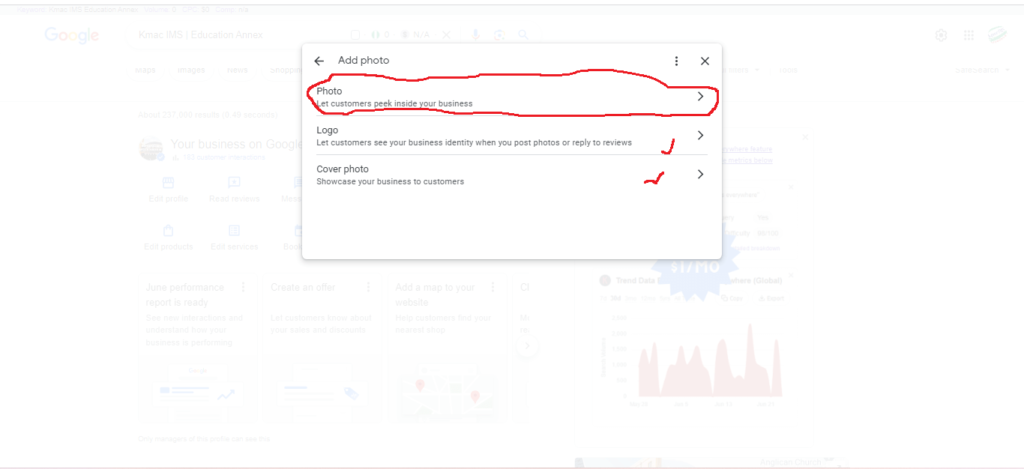
- On the dialog window that appears, browse to locate your video or photo and upload it. You can also drag and drop your photo or video.
Products:
To add products to your business profile, follow these steps:
- On the business profile manager, select the Edit products icon on the Google search page.
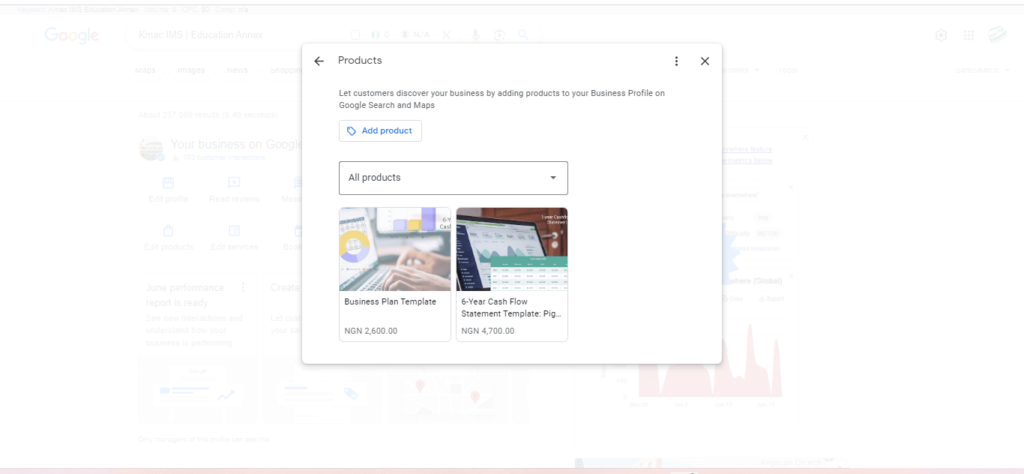
- On the window that appears, select Add product button.
- Fill out the add product form appropriately: enter the product name, category, image, etc.
- Click on the Publish icon when you are done.
Optimizing your Google Business Profile
When completing and editing your business information on Google Business profile, there are things you should pay attention to. Effectively applying them will help your business to feature and rank higher on SERP. Let’s look at them briefly.
Use relevant keywords:
Conduct keyword research on important terms: Identify search terms that are likely to be used by clients and are associated with your company, sector, and area.
Include keywords in your business description: To increase your business’s exposure in search results, naturally incorporate these keywords into your description.
Use keywords when choosing attributes and service areas: When choosing attributes and defining service regions, use pertinent keywords.
Encourage favourable customer feedback
Request testimonials from happy customers: After a positive interaction, politely request that clients post a review on your Google Business profile.
Make it simple for clients to submit reviews: In follow-up emails, social media posts, or website content, clearly lay out instructions and provide connections to your Google Business profile.
React to favorable comments: Engage customers by expressing gratitude for their favorable comments. It expresses gratitude and promotes additional communication.
Quickly respond to client feedback and questions:
Keep track of comments and questions: Keep an eye out for new reviews and client inquiries on your Google Business profile.
Promptly respond to reviews: Respond promptly to all reviews, positive and negative. Thank customers for their suggestions, then fix any issues they may have had.
Respond to questions from customers: Provide quick responses to client questions and accurate information.
Regularly update business information:
Ensure accuracy: Double-check that your business name, address, phone number, website URL, and operating hours are up to date and consistent across all platforms.
Update special hours: Update your business hours during holidays or special occasions to avoid any confusion for potential customers.
Add high-quality photos and videos:
Capture appealing visuals: Take high-quality photos that showcase your products, services, premises, and team members attractively and professionally.
Diversify photo content: Include a variety of photos to highlight different aspects of your business, such as interiors, exteriors, products, and behind-the-scenes shots.
Upload engaging videos: Share videos that provide a glimpse into your business, demonstrate your products or services or offer helpful tips and tutorials.
Implement Google Posts and Offers:
Utilize Google Posts: Create short, engaging posts to share updates, promotions, events, or other relevant information about your business. Regularly publish new posts to keep your profile fresh and engaging.
Create offers: Use the “Offers” feature to provide exclusive discounts or deals to customers who find your business through Google. This can help attract new customers and encourage repeat business.
Conclusion
Regularly updating and maintaining your Google Business profile is crucial. Ensure that all information remains accurate and up to date. Regularly check for customer reviews and respond to them promptly.
By implementing these optimization strategies, you can enhance your Google Business profile’s visibility, attract more customers, and establish a positive online reputation for your business.
Now that you know how to manage and optimize your business information on Google, what would you do next? In case you don’t have time to handle it, we are here to assist you. Contact us now and receive a discount.
What do you have to say? Kindly respond in the comment section.